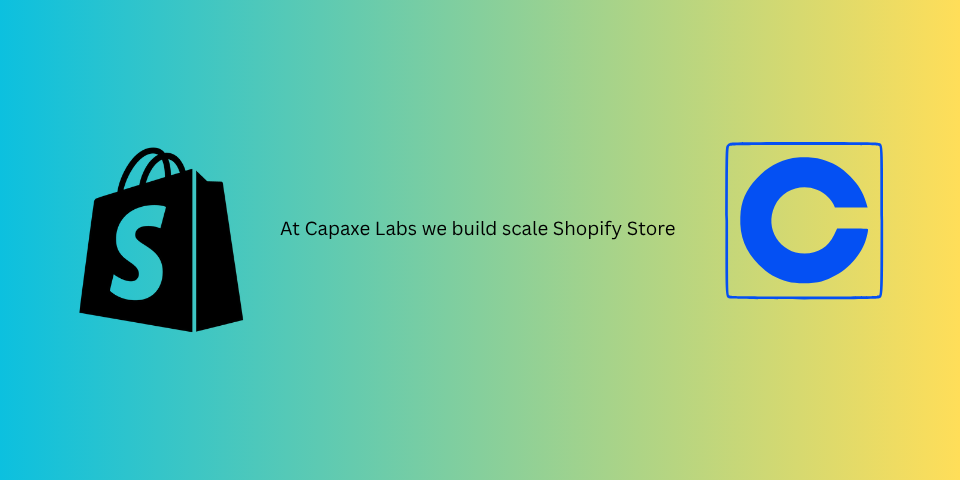
In the world of e-commerce, page speed is not just a technical metric—it’s a critical component of the user experience that directly impacts conversion rates. And the single biggest contributor to slow-loading pages is, without a doubt, unoptimized images.
For years, we’ve relied on JPEGs and PNGs, but a new generation of image formats has emerged. AVIF and WebP offer significantly smaller file sizes at a comparable or even higher quality, making them essential for any performance-focused Shopify theme.
The good news is that Shopify has made it incredibly easy to serve these next-gen formats automatically. This guide will walk you through the modern, best-practice approach to image optimization in Liquid, and also touch on advanced techniques for ultimate control.
Why Next-Gen Formats Matter
Before diving into the code, it’s important to understand the “why.”
- WebP: Developed by Google, WebP offers file sizes that are, on average, 25-35% smaller than equivalent JPEGs. It is now supported by all modern browsers.
- AVIF: A newer format, AVIF pushes compression even further, often achieving file sizes 50% smaller than JPEG. It also has excellent browser support.
By serving these formats, you can dramatically reduce your page weight, leading to faster load times, a better Lighthouse score, and a smoother experience for your customers.
The Modern Way: Let Shopify Do the Work with image_tag
The single best way to handle image optimization in a modern Shopify theme is to use the image_tag filter. This filter was updated for Online Store 2.0 to be incredibly intelligent.
When you use image_tag, Shopify automatically generates a complete <picture> element. This element includes:
- A source for the AVIF format.
- A source for the WebP format.
- A fallback
<img>tag with the original format (e.g., JPEG or PNG) for older browsers.
The browser will then automatically download the first format it supports, ensuring that users get the smallest possible file size without any manual intervention.
How to Use It:
Instead of manually building an <img> tag, simply pass your image object to the image_tag filter.
Old Way (Manual <img> tag):
<img src="{{ product.featured_image | img_url: '800x' }}"
width="800"
height="{{ 800 | divided_by: product.featured_image.aspect_ratio | round }}"
loading="lazy"
alt="{{ product.featured_image.alt | escape }}">Modern Way (image_tag):
{{ product.featured_image | image_tag: widths: '400, 800, 1200', sizes: '(min-width: 768px) 50vw, 100vw' }}Breaking Down the image_tag Filter:
product.featured_image: The image object you want to render.widths: '400, 800, 1200': This is the magic. You provide a comma-separated list of image widths you need. Shopify will generate asrcsetfor each format, providing different sizes for different screen resolutions.sizes: '(min-width: 768px) 50vw, 100vw': This is the standard HTMLsizesattribute, which tells the browser how much of the viewport the image will occupy at different screen sizes. This helps it choose the most optimal width from thesrcset.
This single line of Liquid produces a highly optimized, responsive, and future-proof HTML output. For 99% of use cases, this is the only method you should be using.
Advanced Technique: Manual Control and External Services
While image_tag is the recommended approach, there are times when you might need more granular control.
Manual <picture> Element
You can manually construct a <picture> element using the format parameter on the img_url filter.
<picture>
<source srcset="{{ product.featured_image | img_url: '800x', format: 'avif' }}" type="image/avif">
<source srcset="{{ product.featured_image | img_url: '800x', format: 'webp' }}" type="image/webp">
<img src="{{ product.featured_image | img_url: '800x' }}">
</picture>This gives you more control but is also more verbose and harder to maintain.
Using a Third-Party Service like Imgix
As mentioned in the “i only speak liquid” newsletter, services like Imgix can act as a proxy for your Shopify images, offering on-the-fly transformations and optimizations that go beyond Shopify’s native capabilities.
You could write a Liquid snippet that rewrites a Shopify image URL to an Imgix URL, adding parameters for auto-formatting, quality adjustments, and more.
{% comment %} Example of rewriting a URL for Imgix {% endcomment %}
{% assign shopify_cdn_url = product.featured_image | img_url: 'master' %}
{% assign imgix_url = 'https://your-imgix-source.imgix.net/' | append: shopify_cdn_url | append: '?auto=format,compress&w=800' %}
<img src="{{ imgix_url }}">This approach offers the ultimate in control but adds a layer of complexity and potential cost. It’s best reserved for enterprise-level stores with highly specific image optimization needs.
Final Thoughts: A Simple Path to a Faster Store
Image optimization is one of the highest-impact changes you can make to improve your theme’s performance. Thanks to Shopify’s intelligent image_tag filter, implementing a modern, next-gen image strategy has never been easier.
Audit your theme today. If you’re still building manual <img> tags, it’s time to upgrade. Your customers—and your Lighthouse score—will thank you for it.
❓ What is your go-to strategy for image optimization in Shopify themes?