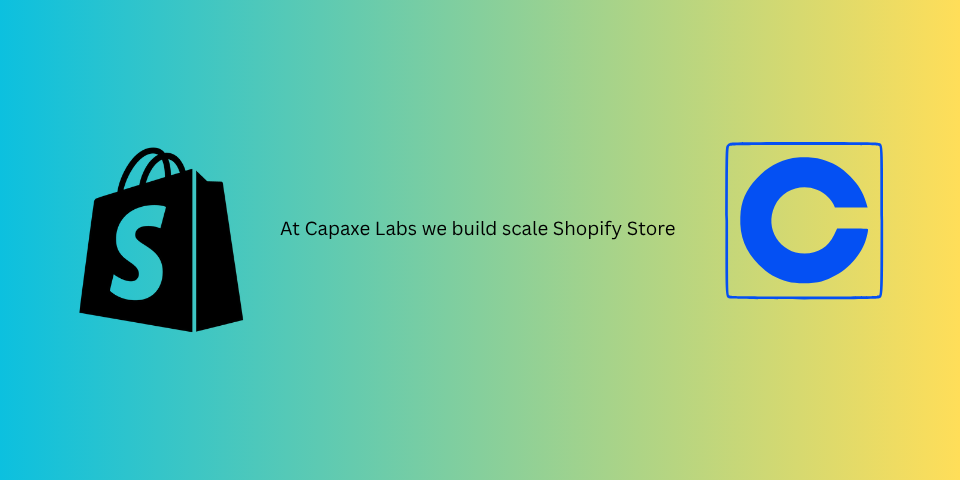
Shopify is fundamentally changing how customer accounts work, moving from a theme-based system to a standardized, app-extensible platform. For developers, this migration is not just a simple toggle in the admin; it requires a strategic shift in how we approach account customization.
While the new system offers enhanced security and a consistent UI, it means that all your existing customizations within the customers/*.liquid templates will no longer apply. This functionality must be rebuilt as Customer Account UI Extensions.
This guide provides a technical walkthrough for developers on how to plan and execute a smooth migration, ensuring no functionality is lost in the transition.
The Core Shift: From Liquid Templates to UI Extensions
The most critical concept to grasp is the architectural change:
- Legacy Accounts: The entire experience was rendered by your theme’s Liquid files (e.g.,
customers/account.liquid,customers/order.liquid). Customizations involved directly editing this code. - New Accounts: The pages are hosted and rendered by Shopify. The UI is consistent across all stores. Customizations are exclusively handled by apps that use Customer Account UI Extensions to inject new functionality into predefined “targets” on the page.
Your job during migration is to identify every piece of custom logic in your old Liquid templates and replicate it using this new extension-based model.
Your Pre-Migration Checklist: An Audit is Crucial
Before you even think about flipping the switch in the Shopify Admin, you must perform a thorough audit of your existing customer account section.
1. Identify All Customizations
Go through every file in the /customers directory of your theme and identify any code that is not part of the default theme. Look for:
- Custom Forms: Wishlist forms, product review submissions, or custom data collection.
- Metafield Displays: Code that shows customer-specific or order-specific metafields.
- Third-Party App Integrations: Snippets from loyalty, subscription, or support apps that were manually added.
- Custom Business Logic: Unique features like displaying download links for digital products, showing return eligibility, or offering a “reorder” button.
2. Categorize Each Customization
For each custom feature you identify, determine its purpose and how it might be rebuilt:
- Is it purely presentational? (e.g., showing a customer’s loyalty points balance). This is a prime candidate for a simple UI extension.
- Does it require data input? (e.g., a form to update a customer’s birthday). This will require an extension that makes an API call, either to the Shopify API or to a custom app backend.
- Is it from a public app? Check if the app provider has an updated version that supports the new customer accounts. Many have already built the necessary extensions.
Executing the Migration: Porting Your Logic
Once you have your audit, you can begin the process of rebuilding your features as extensions.
Step 1: Create a Customer Account UI Extension
Using the Shopify CLI, you’ll scaffold a new UI extension. This will be the container for all your new account functionality.
shopify app extension generateChoose “Customer Account UI Extension” and select your preferred language (React, JavaScript, etc.).
Step 2: Rebuild a Feature (Example: Displaying a Metafield)
Let’s say your old customers/account.liquid file had code to display a customer’s “Membership Level” from a metafield.
Old Liquid Code:
<h3>Your Membership Level: {{ customer.metafields.my_fields.membership_level.value }}</h3>New Extension Approach:
You would create a new extension that targets the customer.account.order-status.block.render location. Inside your extension’s code (e.g., in React), you would use a GraphQL query to fetch the customer’s metafield and render it using Polaris components.
// Example in a React extension
import { useApi, reactExtension, Text } from '@shopify/ui-extensions-react/customer-account';
export default reactExtension(
'customer.account.order-status.block.render',
() => <MembershipStatus />
);
function MembershipStatus() {
const { query } = useApi();
const [membershipLevel, setMembershipLevel] = useState('');
useEffect(() => {
query(`{
customer {
metafield(namespace: "my_fields", key: "membership_level") {
value
}
}
}`).then(({ data }) => {
setMembershipLevel(data.customer.metafield.value);
});
}, [query]);
if (!membershipLevel) return null;
return <Text>Your Membership Level: {membershipLevel}</Text>;
}Step 3: Test and Deploy
Use the Shopify CLI’s dev server to test your extension in a development store. Once you’ve replicated all the necessary functionality, you can deploy your app and enable the new customer accounts in the admin.
Common Challenges and Solutions
- Styling: You cannot use custom CSS. All UI must be built using Shopify’s provided Polaris components. This ensures consistency and security but requires a shift in mindset.
- Complex Forms: For forms that need to write data back to Shopify (e.g., updating a customer metafield), your extension will need to make an authenticated API call to your app’s backend, which then calls the Shopify Admin API.
- Full-Page Customizations: You can no longer create entirely new custom pages within the account section. You are limited to injecting functionality into the specific targets that Shopify provides.
Final Thoughts: The Future is Extensible
Migrating to the new customer accounts is a significant but necessary step. It requires a move away from monolithic Liquid templates and toward a modern, app-based, component-driven architecture.
By embracing this new model, you are aligning your work with the future of the Shopify platform, enabling you to build more secure, scalable, and maintainable solutions for your clients.
❓ What is the most complex feature you’ve had to migrate to a UI extension?